OPUS BULK ITEM INTAKE UPLOADER GUIDE
OPUS Bulk Intake Importer enables administrators to import stock intake into OPUS.
STEP 1 – DOWNLOAD THE EXCEL IMPORT TEMPLATE
To download the Intake Importer Spreadsheet Template, click on the link below:
https://www.opus4business.com/app_installs/importer/OPUSBulkItemIntakeImporterTemplate.xlsx
STEP 2 – FILL IN THE EXCEL SPREADSHEET, YOU CAN PASTE FROM ANOTHER SPREADSHEET
Compulsory Fields That Are Required In The Spreadsheet
Item Code, Date, and Quantity are compulsory fields.
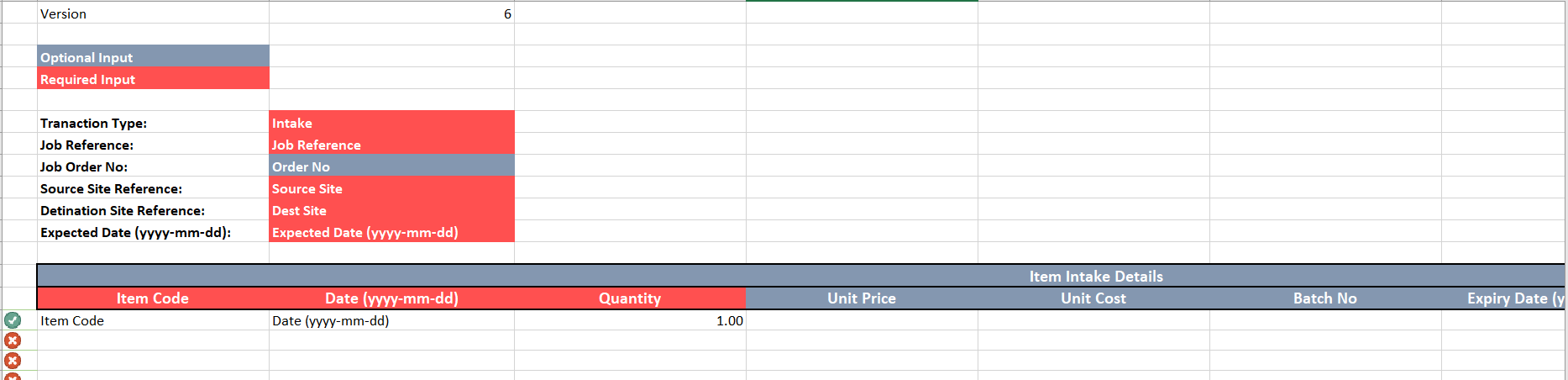
Column A has a tick which is Green & a Cross which is Red, to indicate the validity of an entry.
- Green means that you have inputted your information in the correct columns
- Red means that some of the compulsory columns are not completed or an entry is invalid
3 – IMPORT THE SPREADSHEET INTO OPUS
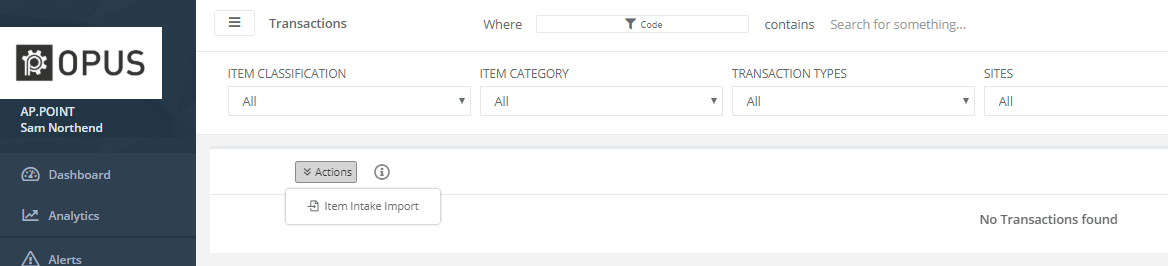
Click on the new “Item Intake Import” Button on the action menu in Items.
